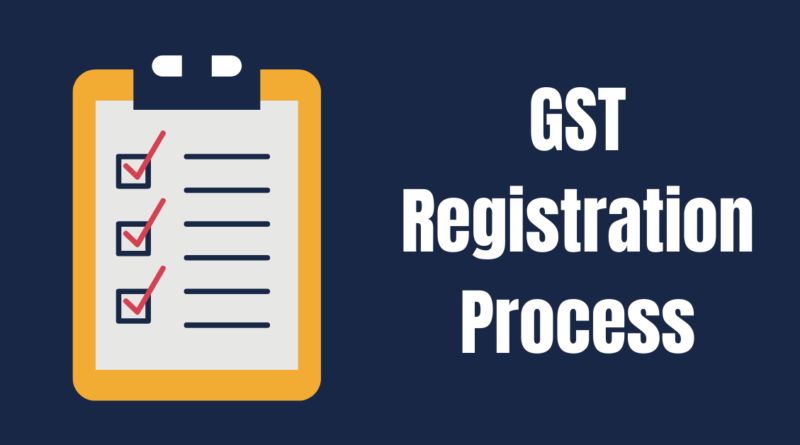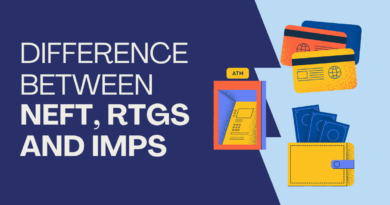GST Registration Process Step By Step
GST registration turns necessary when the total turnover exceeds Rs.20 lakh. The government simplified the GST registration process to make it easy for businesses the tax filing process. If the entity operates in a special category state that is all northeastern states and Jammu & Kashmir. However, GST registration is mandatory if the turnover exceeds Rs.10 lakh p.a. in these special category states.
Table of Contents
Main Component Of GST registration process
- Eligibility for GST registration.
- GST registration required documents.
- GST registration for Individual, Proprietorship, Partnership Firm.
- Certificate, Fees, Time.
- How to apply online.
What are the GST registration eligibility Criteria?
The following mentions the categories and GST registration eligibility criteria:
GST registration turnover limit
Turnover of any service provider or seller of goods crosses the threshold limit of Rs. 20 Lakhs and Rs. 40 lakhs respectively in a financial year is required to obtain GST registration. In the special category states mentioned above, this turnover limit is Rs. 10 lakhs. Always remember your projected turnover in a financial year and plan to register yourself accordingly.
Inter-state Business
An entity shall register for GST if they provide items to other states different from the location where the business is registered, then you have mandatory registration for GST. This rule does not apply to the businesses of the service industry, they should register as per their total turnover limit.
E-commerce Platform
If you selling your products on E-Commerce platforms like Amazon, and Flipkart then it is mandatory to register under GST. In this case, marketplaces collect cash on your behalf of you so GST registration is mandatory. But if you operate your own website or platform where you are selling products from your own inventory then you need to register as per your GST registration threshold limit.
Voluntary Registration
You can register yourself under GST even you do not cross the threshold limit as voluntary registration. This is required mostly when you dealing with other GST registered businesses. Because nowadays major and reputed businesses choose suppliers who are registered under GST.
Types of GST Registration
The following are the GST registration types:
Normal Taxpayer
This class of GST registration applies to taxpayers operating an enterprise in India. Taxpayers registering for regular taxpayer doesn’t require a deposit and likewise supplied with limitless validity date.
Composition Taxpayer
To register as a Composition Taxpayer, the person should enroll under GST Composition Scheme. Taxpayers enrolled under the Composition Scheme have to pay a flat GST rate. However, the taxpayer wouldn’t be allowed to claim the input tax credit.
Casual Taxable Person
If anyone wants to open a seasonal store shall register under Casual Taxable Person. To register as a casual taxable particular person, the taxpayer shall pay a deposit equal to the amount of GST liability. The registration remains active for an interval of three months.
Non-Resident Taxable Person
The category of non-resident taxable individuals applies to people located outside of India. The taxpayers should and supplying items or services to residents in India. To register as a casual taxable particular person, the taxpayer shall pay a deposit equal to the amount of GST liability.
The liability ought to match the active registration periods. The registration stays active for an interval of three months.
What are the documents for GST registration?
| Proof of Constitution of Business (Any One) | Certificate of Incorporation |
| Passport size photo of the applicant | Passport size photo of Promoter/Partner |
| Photo of the Authorised Signatory | Photo |
| Proof of Appointment of Authorised Signatory (Any One) | Letter of Authorisation |
| Copy of Resolution passed by BoD/ Managing Committee and Acceptance letter | |
| Proof of Principal Place of business (Any One) | Electricity Bill |
| Legal ownership document | |
| Municipal Khata Copy | |
| Property Tax Receipt | |
| Proof of Details of Bank Accounts (Any One) | The first page of Pass Book |
| Bank Statement | |
| Cancelled Cheque |
GST registration process step by step online
The MoF simplified the GST registration process online. The applicant can do the GST registration process via the GST Portal. After submission of the application, the portal generates GST ARN instantly. Using the GST ARN, the applicant can check the application status and submit queries if obligatory. Within 7 days of ARN will generate and you get an email, the taxpayer shall obtain a GST registration certificate and GSTIN.
Step 1: Go to the GST Portal
Access the GST Portal ->https://www.gst.gov.in/ > Services -> Registration > New Registration option.
Step 2: TRN generation by Completing OTP Validation
The new GST registration web page is displayed. Select the New Registration option. Even if the GST registration application remains uncompleted it saves automatically, the applicant shall proceed to fill the application utilizing TRN quantity.
- Select the Taxpayer type from the choices offered.
- Choose the state as per the requirement.
- Enter the legal name of the enterprise/entity, as mentioned in the PAN database. As the portal verifies the PAN automatically, the applicant should provide particulars as mentioned in the card.
- In the Permanent Account Number (PAN) field, enter the PAN of the enterprise or PAN of the Proprietor. GST registration is linked to PAN. Hence, within the case of an organization or LLP, enter the PAN of the corporate or LLP.
- Enter the e-mail address of the Primary Authorized Signatory. (Verified in subsequent step)
- Click the PROCEED button.
Step 3: OTP Verification & TRN Generation
On submission of the above info, the OTP Verification web page is displayed. OTP shall be valid only for 10 minutes. Hence, enter the two separate OTP despatched to validate the e-mail and mobile number.
Step 4: TRN Generated
After completing OTP verification, a TRN will be generated. TRN now be used to complete and submit the GST registration utility.
Step 5: Log in with TRN
Upon receiving TRN, the applicant shall start the GST registration process. In the Temporary Reference Number (TRN) subject on the GST Portal, enter the TRN generated and enter the captcha textual content as proven on the display. Complete the OTP verification on cell and e mail.
Step 6: Submit Business Information
Various info has to be submitted for acquiring GST registration. In the primary tab, enterprise particulars have to be submitted.
- In the Trade Name field, enter the trade name of the enterprise.
- Enter the Constitution of the Business from the drop-down list.
- Select the District and Sector/ Circle / Ward / Charge/ Unit from the drop-down listing.
- In the Commissionerate Code, Division Code, and Range Code drop-down listing, choose the suitable selection.
- Opt for the Composition Scheme, if essential.
- Input the date of commencement of the enterprise.
- Enter the date on which Tax liability to register arises means start of the business. This is the day the enterprise crossed the mixture turnover threshold for GST registration. After commencement of business, you have to register for GST within 30 days.
Step 7: Submit Promoter Information
In the next tab, provide promoters’ and administrators’ info. In the case of a proprietorship, the proprietors’ info has to be submitted. Details of as many as 10 Promoters or Partners might be submitted in a GST registration utility.
The following particulars have to be submitted for the promoters:
- Personal particulars of the stakeholder like identify, date of the beginning, handle, cell quantity, e-mail handle, and gender.
- Designation of the promoter.
- DIN of the Promoter, just for the next kinds of candidates:
- Private Limited Company.
- Public Limited Company.
- Public Sector Undertaking.
- Unlimited Company.
- Foreign Company registered in India.
- Details of citizenship.
- PAN & Aadhaar.
- Residential address.
In case the applicant gives Aadhaar, the applicant can use the Aadhaar e-sign for submitting GST returns instead of a digital signature.
Step 8: Submit Authorised Signatory Information
An authorized signatory is an individual nominated promoters of the company. The nominated particular person shall maintain duty for submitting GST returns of the company. Further, the particular person shall additionally maintain the required compliance of the company. The authorized signatory can have full entry to the GST Portal. The particular person shall undertake a variety of transactions on behalf of the promoters.
Step 9: Principal Place of Business
In this part, the applicant shall present the small print of the principal place of work. The Principal Place of Business acts as the first location inside the State the place the taxpayer operates the enterprise. It usually addresses the books of accounts and information. Hence, within the case of an organization or LLP, the principal place of work shall be the registered workplace.
For the principal place of work enter the following:
Address of the principal place of work.
Official contact similar to an Email address, phone number (with STD Code), mobile number field and fax number (with STD Code).
Nature of possession of the premises.
If the principal place of work positioned in SEZ or the applicant acts as SEZ developer, essential paperwork/certificates issued from the Government of India are required to be uploaded by selecting ‘Others’ worth in Nature of possession of premises drop-down and add the doc.
In this part, add paperwork to supply proof of possession or occupancy of the property as follows:
Documents related to the property of the possession of the premises like Latest Property Tax Receipt to confirm the address or Municipal Khata copy or copy of Electricity Bill.
Rented or Leased premises – A replica of the legitimate Rent / Lease Agreement with any doc in assist of the possession of the premises of the Lessor like Latest Property Tax Receipt of the original owner or Municipal Khata copy or copy of Electricity Bill. Premises not coated above – A replica of the Consent Letter with any doc in assist of the possession of the premises of the Consenter like Municipal Khata copy or Electricity Bill copy. For shared properties additionally, identical paperwork could also be uploaded.
Step 10: Additional Place of Business
Upon having an extra place of work, enter particulars of the property in this tab. For occasion, if the applicant is a seller on Flipkart or another e-commerce portal and makes use of the vendor’s warehouse, that location might be added as an extra place of work.
Step 11: Details of Goods and Services
In this part, the taxpayer should provide particulars of the highest 5 items and companies provided by the applicant. For items provided, present the HSN code and for companies, present the SAC code.
Step 12: Details of Bank Account
In this part, enter the number of financial institution accounts held by the applicant. If there are 5 accounts, enter 5. Then enter details of the bank account like account number, IFSC code, and type of account in other words all the financial information. Finally, add a copy of the bank statement or passbook in the place provided.
Step 13: Verification of Application
In this step, confirm the details submitted in the utility before submission. Once verification is complete, choose the verification checkbox. You can see the name of the authorized signatory, select the name of the authorized signatory. Enter the place where the form is filled.
After that digitally sign the application using Digital Signature Certificate (DSC)/ E-Signature or EVC. Digitally signing utilizing DSC is mandatory in the case of LLP and Companies.
Step 14: ARN Generated
After signing the application, the success message is displayed. The acknowledgment shall be obtained in the registered e-mail address and mobile phone number. You later get an email containing the Application Reference Number (ARN) receipt and in addition message on your mobile phone number. Using this GST ARN Number, you can check the status of the application can be tracked.
Want to clear doubt about Loan and Advances click here